
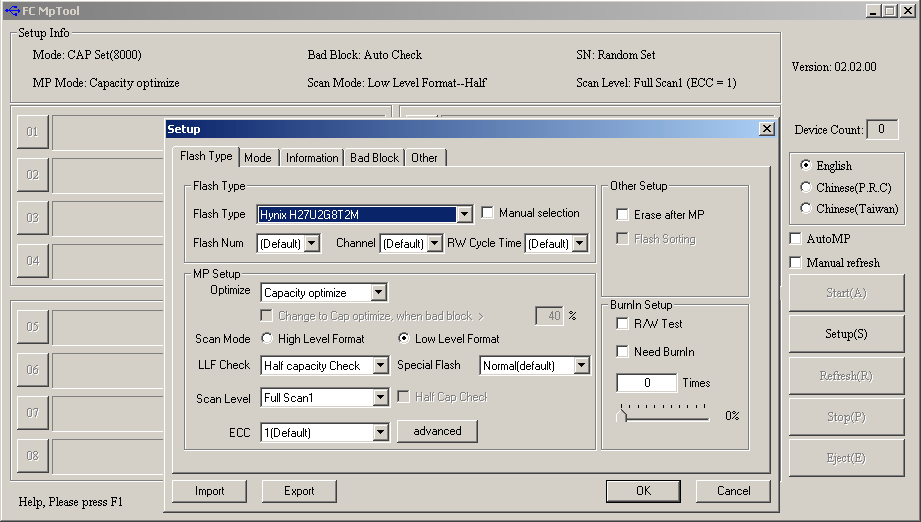

Hi, first of all I want to thank you for sharing all the information above, which finally allowed me to fix bricked Vertex2! Here are some observations which may help others trying to do the same: - I used push button to connect P8 - P9, pressed it before turning PC on, holding all the time until MPtool starts to process (format) it - In case that SSD is detected by BIOS (as Sandforce because P8 and P9 connected together) but not in MP Tool and the console launched together with MP Tool complains about "insmod: error inserting ‘./ssdt_driver.ko’: -1 Operation not permitted" make sure you enabled AHCI in BIOS or try to use different motherboard (PC) for the procedure. Can someone give me some hint? Thank you in advance! In step 12, in the "Manufacturing Config" tab, the “Config Name” field is empty, no option available and the mask is disabled, only the buttons at the bottom are available (Update license, etc…). Here below what I’ve done: - PC powered off - Disconnected optical drives and disks except the SSD to restore - Switch on the PC while shorting P8-P9 for few seconds (-> green light with a single flash of red light) - SSD detected by BIOS as “Sandforce” - Boot from Live USB During boot process, some some errors appear: ata2: link is slow to respond, please be patient (ready=0) ata2: device not ready (errno=-16), forcing hardreset ata2: link is slow to respond, please be patient (ready=0) ata2: SRST failed (errno=-16) When I launch MPTool from the Desktop an error appears in the background terminal window: insmod: error inserting ‘./ssdt_driver.ko’: -1 Operation not permitted Then I follow the procedure successfully until step 11. Hi, i've tried to resurrect my OCZ Vertex 2 following the provided instructions but I can’t complete the entire procedure.


 0 kommentar(er)
0 kommentar(er)
